Last week on The Maze I reblogged (with permission) the first half of author Nancy J. Cohen's wonderful resource for DIY book trailer developers, which I titled "Do Your Homework".
Once you've done your homework to write your script and select—and pay for—the desired images, music, and videos...
Now What?
Open a New Project in Windows Live Movie Maker (File; New Project) and click Add Videos and Photos. Add one photo at a time, and the program will produce slides. If you want a blank slide to add text only, click the Credits button.
Once you have your pictures added, go back to the beginning. Click on Add Caption for each slide and add your text in the text box. You can drag this box to wherever you want it placed. You can also change the color of the text. If it’s a light background, choose a dark text. If you have a black or dark background, make the text white. Alter the font as needed.
You’ll now see Video Tools and Text Tools. These have little boxes where you can see the Duration. I try to have the duration of my text shorter than or equal to the video. So a video slide might run for 5 seconds, and the text for 4.50. Some slides you’ll want longer, if you have more text or if you have an image like the book cover that you want to linger on screen. Under Text Tools, choose Effects. This gives you options for how you want your text to scroll or appear on the slide. Click on Edit if you want to make changes.
Under Video Tools, click on Animations. Here you can add Transitions between slides. Position your cursor in front of each slide. Then hover your mouse over each transition effect to see what it does. Click to select. Keep in mind that the transitions cut some of the time out of the slide before and after. Each time you want to view the effect, put the cursor in front of a slide and click the Play button. Next do the same for Pan and Zoom. Make choices there so your pictures aren’t static.
When you have arranged your pictures and text to your satisfaction, click on Home and Add Music. Browse for your music file and click Open. The program adds it to your slide show. You can adjust the track as needed, like timing it to start further in by changing the Start Point. Also, hit Fade In at the beginning or Fade Out at the end if desired.
Add credits at the end by clicking Credits. This will be a text only slide. Here’s where you put the sites where you found your images and music. You’ll also want a slide to show your book cover. Either add text there or on a separate slide with your book info: Title, author, publisher, etc. The same Text Tools apply to these slides as for the others.
Remember to save your project often. Hit File and then Save Project.
When you are totally done, click File, then Save Movie and choose the Widescreen/HD version to Save to Your Computer. Your trailer is ready to upload to YouTube and elsewhere. Don’t hit the YouTube button on Live Movie Maker, or it may upload a smaller version. Then go to YouTube and upload the HD file to your account.
A book video is another tool in your promotional arsenal, but it’s not worth breaking the bank over. Doing it yourself or hiring a low-cost company is the ideal way to go. It’s another way to excite viewers about your upcoming release.
Where To Post Your Book Video
Amazon: https://authorcentral.amazon.com/
Book Goodies: http://bookgoodies.com/contact-us/video-trailer/
Book Trailer Central: http://booktrailercentral.co/
Book Trailers: http://booktrailers.ning.com/
Daily Motion: http://www.dailymotion.com/us
Preview the Book: http://www.previewthebook.com/previewupload.php
Veoh: http://www.veoh.com/
Vimeo: https://vimeo.com/
Remember to add your video to all your social networking sites plus your website and blog.
<><><>
Watch Nancy J. Cohen's Trailers
MysteriesPeril by Ponytail: http://youtu.be/T2Vao7yDIVY
Hanging By A Hair: http://youtu.be/gv5ldn9uw7I
Shear Murder: http://youtu.be/ePpShWy3Wbw
RomancesWarrior Lord: http://youtu.be/91cdYSftbmU
Warrior Rogue: http://youtu.be/cjV-PRVGoVs
Warrior Prince: http://youtu.be/aVm2FIumw0o
<><><>
For more information about DIY video trailers, check out: http://darkparanormalromanceseries.com/?p=263 by author Dariel Raye, posted 3/19/2015.
If the advice in these tutorials seems a bit beyond your technical expertise or patience, you can pay someone else to do it for you, and Google is bursting at the seams with companies who advertise this type of service, especially for videos that exist at the slide-show-set-to-music end of the quality spectrum.
If you're drooling over the movielike trailers you see here and elsewhere in the course of doing your homework, be prepared to fork over several hundred dollars, and in some cases $1,000 or more.
And be prepared to ask yourself the tough question of whether such an investment will be worth it to you in the long run.
I was very fortunate to have commissioned someone who charged me less than $300 per trailer, and normally I would be delighted to mention her business here on The Maze, but she is no longer producing them, alas. She created the Snow in July trailer at the top of the page, and it encouraged more than 30 customers to purchase the novel the day the trailer went live.
May your book trailers yield many such successes for you, whoever creates them!
***
Enter this great giveaway for an
autographed print copy of Dawnflight!
a Rafflecopter giveaway
***
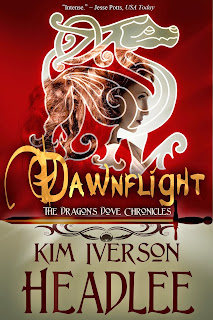 All this month, you are invited to...
All this month, you are invited to...— Follow Kim on Twitter
— Follow Kim on Pinterest
— Subscribe to Kim's YouTube channel
— Leave a comment on any page of The Maze, especially if you have done the Twitter, Pinterest, and/or YouTube follow
...and each action this month is good for one chance to win a copy of any of Kim's e-books. Please enter often, and good luck!
No comments:
Post a Comment
Scribble a note on the wall of the Maze so you can find your way out again... ;-)